VNC vs. RDP: What's better for remote desktop access?
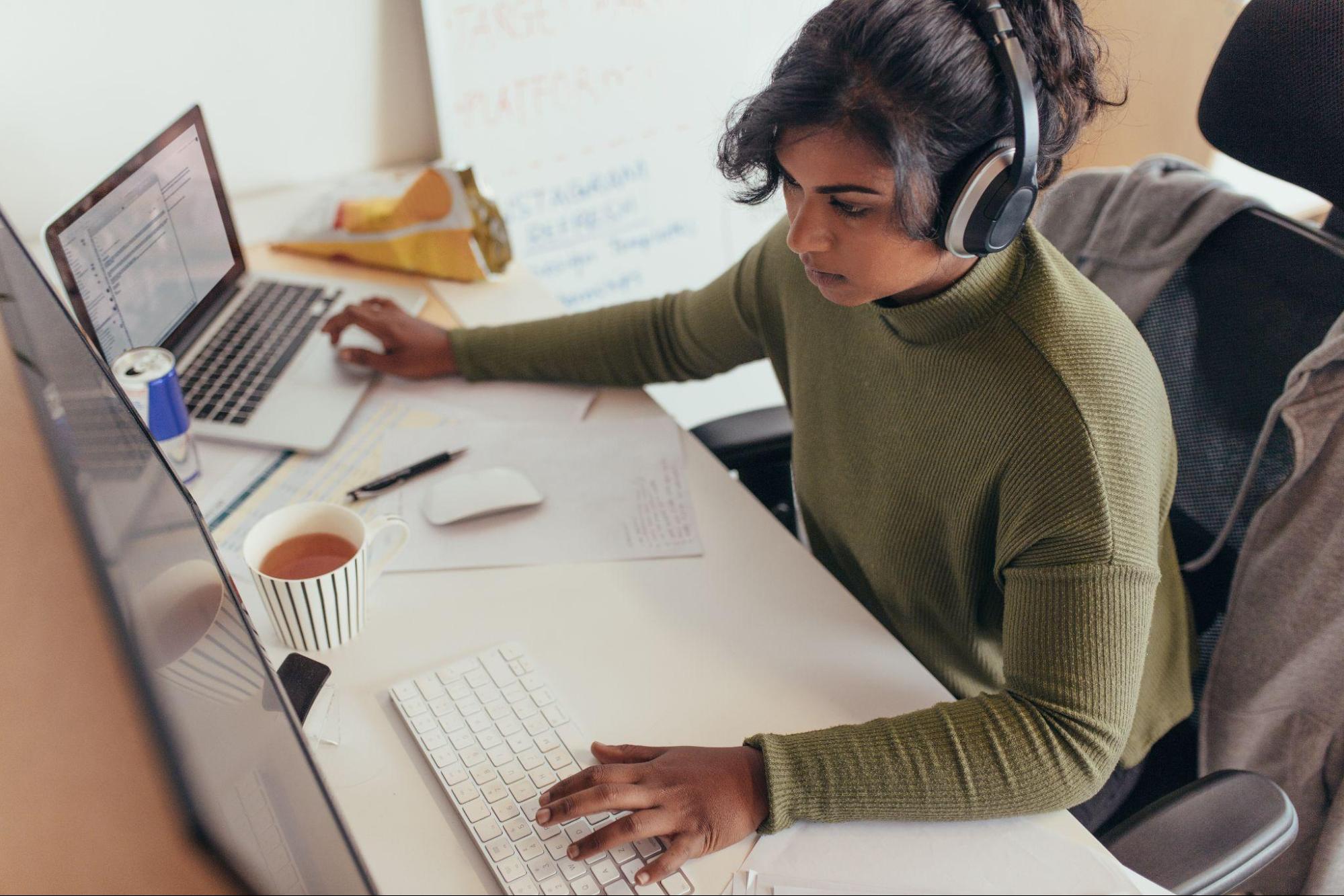
Remote access is increasingly important in a corporate world where about 35% of workers who can work from home do so "all the time." Remote work necessitates information technology (IT) support for these workers, and remote desktop solutions (like VNC and RDP) are some of the most common and effective ways of meeting everyone’s needs.
But when it comes to VNC vs RDP, which should you choose?
Below, we’ll examine some of the similarities and differences between RDP and VNC remote access—including which features stand out and which use cases are ideal—to help you make the best decision about these remote access tools.
Virtual network computing (VNC) 101
Virtual network computing is an approach to remote access and support that allows remote users to view or control a device remotely by connecting to a VNC server.
With VNC, a remote computer or other device has a server installed on it, which a “viewer” can connect to remotely to take control of the device. Since VNC is platform-independent, a viewer can also use a computer or mobile device to take control of the remote asset. This means the viewer can send keyboard, mouse, and other inputs directly to the remote device as if they were directly present.
Advantages and disadvantages of VNC
As noted above, VNC is completely device-independent, which is a boon to ease of use and user-friendliness. It’s also compatible with most operating systems, software, and hardware configurations, so long as the server can be installed on the remote device.
However, VNC does come with some drawbacks. For one, it relies on specific network configurations, so a drop in internet connectivity could terminate or complicate a session.
VNC also requires significant bandwidth compared to other remote access options.
There are also well-documented security concerns with VNC stemming from its ease of access and reliance on network connectivity. For example, in late 2023, the Lazarus Group used Trojanized VNC apps to target defense experts with fake interviews.
Common use cases of VNC
Some of the most common use cases for VNC are remote desktop and technical support. In these usages, technicians take control of a device to help an end user (typically an employee or client) resolve one or more issues using graphical desktop interfaces (GUIs) or command-level control.
Other common uses include general collaboration through meetings, dynamic content production and management, and remote multimedia presentations.
Remote desktop protocol (RDP) 101
The remote desktop protocol is Microsoft’s proprietary protocol for remote access. It enables remote access to any connected device, including multiple displays, from anywhere. Technicians gain control as if they were seated at the device in person.
Key features and functionalities of RDP remote access include:
- Built-in Windows support, default on most MS machines
- Robust control over multiple displays, printing, etc.
- Advanced security features like smart card authentication
- Relatively low bandwidth usage compared to other options
Put simply, RDP offers strong and efficient performance out of the box for Windows.
Advantages and disadvantages of RDP
Microsoft RDP's advantages start with its enhanced security assurance relative to VNC and other remote desktop protocols. Data encryption and secure storage minimize data loss by default. In addition, RDP can replace many of the functions of a virtual private network (VPN), providing flexibility—often at low or no additional costs.
One potential downside of RDP is its vulnerability to connectivity issues. For example, in July 2024, a security update broke RDP connections using legacy protocols. This incident left many without service and caused losses for impacted organizations.
Additionally, RDP does not support remote auto-reboot or auto-reconnect functionality, which can impede swift service in remote support sessions.
Common use cases of RDP
RDP is commonly used for remote administration of Windows servers, enabling swift and easy remote support for clients and personnel worldwide.
In addition to support, RDP is often used for general remote work purposes, such as secure remote access to MS Office and other productivity software without a VPN. It can even be used for virtual desktop infrastructure (VDI), allowing complex workloads to be performed virtually from almost any workstation.
VNC vs RDP comparison
When deciding between VNC or RDP for remote access, it’s important to consider your organization’s business model and specific needs and the ecosystem you’re using.
On the whole, here’s what the decision comes down to in most cases:
- VNC is best for organizations prioritizing ease of access across devices and robust functionality, especially for non-Windows hardware and/or software.
- RDP is best for organizations that prioritize speed and security assurance by default and use Windows systems primarily or exclusively.
Now, let’s take a closer look at how the two solutions stack up.
Performance and speed
In terms of performance, RDP and VNC have several trade-offs of raw power and capacity for speed. VNC enables screen sharing, which RDP doesn’t.
This is because VNC involves sending and receiving pixels, which RDP doesn’t do. This allows for the most granular level of support and collaboration at the expense of slower speed.
Likewise, concerning resource requirements, VNC requires more bandwidth than RDP because it has more functionality. RDP operates more efficiently but can do less.
Security assurance
RDP offers more data protection than VNC with a secure sockets layer (SSL) and transport layer security (TSL) configured by default. RDP also requires network layer authentication (NIL), bolstering privacy. These and other security settings update automatically via Windows, keeping safeguards current.
VNC can be configured to support secure shell (SSC) tunneling, adding assurance. However, it remains more vulnerable to attacks than RDP.
In either case, organizations should adopt strong access control and authentication methods to further secure all devices and systems connected via remote access.
Accessibility and ease of use
VNC is relatively easy to configure on end devices, but RDP is pre-installed on most Windows devices. For organizations using MS primarily or exclusively, RDP is easier.
However, VNC's screen-sharing functionality enables greater accessibility and ease of use for a wider variety of devices, platforms, and users. VNC’s swift, easy installation across most non-Windows devices makes it more readily available.
Compatibility and platform support
VNC offers optimal cross-platform compatibility, allowing seamless access and support across different operating systems, devices, and ecosystems by default.
RDP can also operate across different platforms, but it’s designed for and with Windows in mind. It’s pre-installed on Windows devices, offers optimal support to them, and is limited in supporting others without using third-party APIs.
Cost and overall scalability
For Windows use cases, RDP is often more cost-effective. Its baseline features are freely accessible via the remote desktop connection (RDC) app. However, as noted above, these features are relatively limited compared to VNC.
VNC is also relatively affordable when compared to other, more robust solutions. However, VNC features also pale in that comparison. For example, cross-device drag-and-drop is standard in many robust options but not VNC.
That said, VNC supports scalability better with cross-platform support and greater functionality, all at relatively affordable prices compared to enterprise solutions.
ScreenConnect: The best of both worlds
VNC and RDP are widely used approaches to remote access, and each has pros and cons. Organizations considering one or the other can also look for a unique solution to combine the best features without limitations.
ScreenConnect, a remote support and access solution, not only prioritizes security but also amplifies productivity and collaboration within your workforce. It provides a robust set of features, including cross-device file transfer, backstage mode for discreet technician access, video auditing with detailed reporting, and more. It’s universally compatible with all major operating systems and browsers and also supports mobile devices.
Learn how ScreenConnect can help your team with remote desktop access.
FAQ
Can VNC and RDP be used for IT support?
Yes, VNC and RDP are both ideal for tech support. Many tech support agents already use both tools to access, troubleshoot, and resolve computer issues remotely. VNC lets agents control a desktop and diagnose problems in real-time, while RDP allows agents to collaborate remotely.
What kind of customer support is available for VNC and RDP?
VNC and RDP both offer customer support, but the level of support varies between providers. Typically, you can expect customer support through email, phone, online forums, and premium support services in some cases.
What are the licensing options for VNC and RDP?
VNC and RDP offer their own licensing options that depend on the provider. VNC vendors often provide a free version, at least one paid version, and volume licensing options. RDP, however, comes with some Microsoft Windows operating systems for free. You can also opt for other various licensing options, but that’s not always necessary.
Can VNC and RDP be used for multimedia applications?
Yes, both VNC and RDP can be used for multimedia applications, but performance may be an issue. VNC tends to be slower than RDP for multimedia applications, but some VNC providers optimize multimedia applications.
